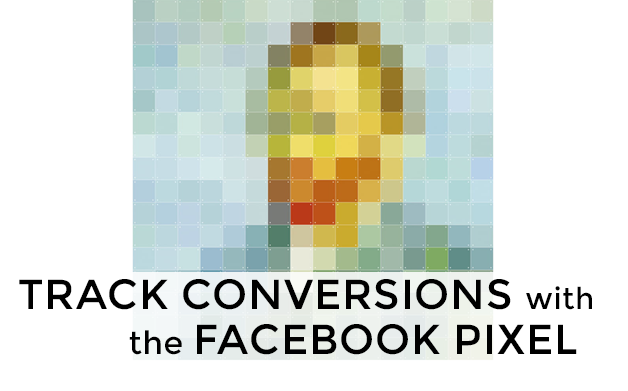
“What’s all this PIXEL business?”
One of the things that I get asked about all the time is about tracking conversions – how to track conversions with the Facebook pixel, WHY to track conversions with the Facebook pixel. What is it?! How does it work? Bottom line is, you don’t need to understand the mechanics, but if you’re using Facebook ads AT ALL, you need to be using the Facebook pixel to track onversions. It helps you understand what’s working in your ads, your opt-ins, your landing pages.
Truth be told, tracking properly can actually help reduce the cost of your ad campaigns.
The hell you say?!That’s right. Conversion tracking isn’t JUST about measuring your return on investment (ROI) in Facebook, but it can help you increase the revenue that you generate from your ads by providing a window into what’s actually happening, which audiences are buying, and where your money is most effectively being spent.
I’m going to dig in a little deeper here, and by the end of this article you should know how to:-
- Accurately measure Facebook ad campaign performance
- Look for improved performance
- Save time by avoiding common Conversion Tracking mistakes
So, WHY should you take the time to set up conversion tracking BEFORE you run ads?
That’s easy – it’s all about measuring results and optimizing!
Measure ROI
It doesn’t really matter what the goal of your campaign is – you can be generating leads, running a challenge, promoting your most recent offering… whatever it is, conversion tracking allows you to measure your results. Perform A/B tests. MY motto with Facebook ads? TEST, TEST, TEST. No joke.
Even if I have run an extremely successful ad campaign in the past, there could be a number of different factors (political climate, weather, season, economics, etc.) that could change my results. So EVERY TIME I run ads I test. Content, copy, images, landing pages. And conversion tracking allows me to easily see what’s working, and dial in my results from there.
Optimization
Above I talked about testing. The Facebook algorithm is SMART. It tracks who is converting on your ads and then uses that data to target more people like them! What does this mean? As your campaign runs, the more conversions you get the more Facebook learns about the audience that’s responding to your offer. So what does Facebook do next? It shows your ads to more of these people. No conversion tracking? No optimization.
It really is as simple as that. Optimization is a key component you don’t want to miss out on.Convinced yet? I hope so.
Now, let’s talk about getting that pixel onto your site.
First, the pixel should be installed SITE WIDE. If you’re using WordPress, it’s as easy as installing a Header/Footer plugin and making sure that the pixel is there. I like AddFunc Head and Footer Code, but there are lots of options. Just be sure any plugins that you use are compatible with your version of WordPress.
If you’re really starting fresh here and need help creating the pixel and with installation, I don’t need to reinvent the wheel. The kind folks over at Facebook have done a really nice job with this tutorial. Check it out!
Now we’re ready to talk about trackinf conversions. Facebook has given us 2 different ways to track them. Neither is the ‘right way’, you can try both and see what works best for your business. Let’s take a look and talk about the pros and cons.
Type 1: Custom Conversions
Custom Conversions are the simplest way to get started with Facebook conversion tracking. This type of conversion doesn’t require any additional changes to the Facebook pixel installed on your website. All you need to do is create your Custom Conversions in the Ads Manager.
- First you specify the URL (or partial URL, or URLs) of your ‘post-conversion page’
- Next you enter a conversion value (if there is one) and… you’re done.
The outlined process looks something like this: 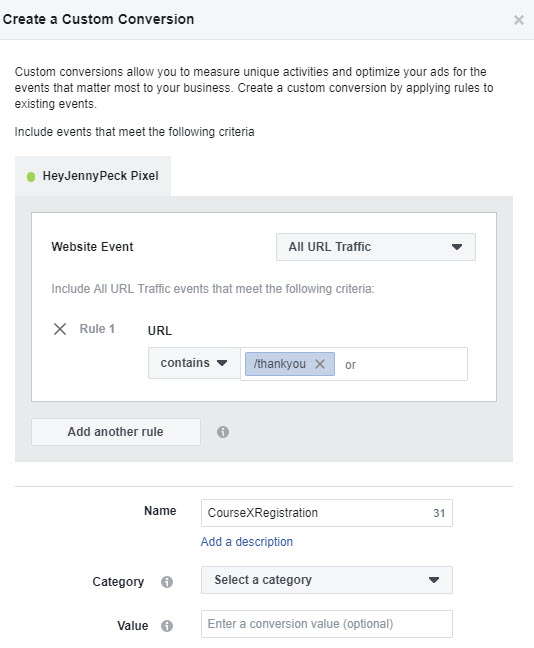
Next you’d just choose the category you want to track, which is what you need to choose when setting up your Ad Set tracking. For example, if you wanted to track registrations, you’d select that here:
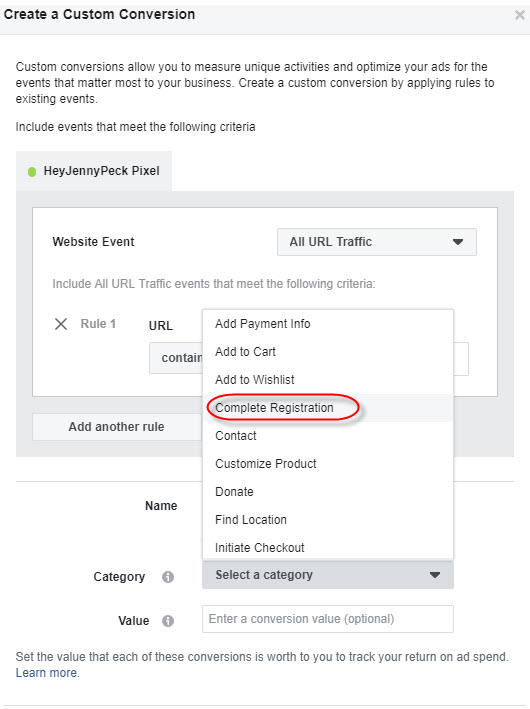
Okay, sooo… what’s a ‘post-conversion page’, you ask? It’s the page that people visit AFTER they convert. It might be the thank-you page people see after opting in to your email list, or the order confirmation page they see after completing a purchase.
The cool thing is that you can specify a conversion value for each Custom Conversion, and when the conversion is recorded, Facebook assigns the value you’ve specified to that event.
With this in place, you can easily see how much money you’re making on ads and track your ROI in the Ads Manager.
So, what are the CONS of the Custom Conversion?
Well, one downside to Custom Conversions is that the value you assign never changes. This is fine if you have one product with one price.
It’s also not a problem if you’re selling multiple products, each with a separate order confirmation page with its own unique URL. In that case you’d just set up a separate Custom Conversion for each product / URL, each with its own conversion value.
But that’s not how most ecommerce sites work. Most ecommerce sites work using the same order confirmation page that’s dynamically updated based on what each customer purchases.
For example: Customers might always be taken to http://shopshopshop.com/confirmation after they purchase, regardless of what they bought. In this case it’d be impossible to track order values with Custom Conversions because that order confirmation page always has the same URL & the same conversion value no matter what.
Another downside is that you are limited to 20 Custom Conversions at any one time. That means if you have more than 20 different conversion events that you want to track, you won’t want to use this option.
The solution to this is the Standard Event tracking, which we’ll cover next. Honestly, creating custom conversions for each URL is probably not going to be an issue for most sites, but larger sites will need to try something else.
Type 2: Standard Events.
This alternate method is a bit more complicated to implement than Custom Conversions because you need to modify the Facebook pixel slightly, but it’s definitely a more robust solution and it’s one that I use with most of my clients.
A Standard Event is an optional event that you add to your base Facebook pixel code. Standard Events are only placed on specific pages, not on every page with your base pixel code. Pages with Standard Events are those where you want to track specific user behavior, like registrations or purchases.
Here’s how it breaks down. FIRST:
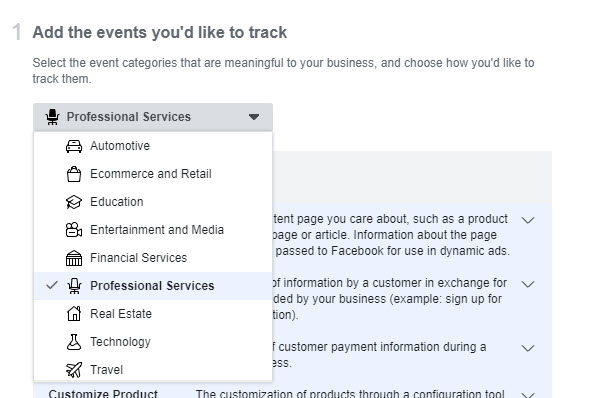
Choosing the category of event will give you a selection of event types to track. NEXT you’ll choose your event:
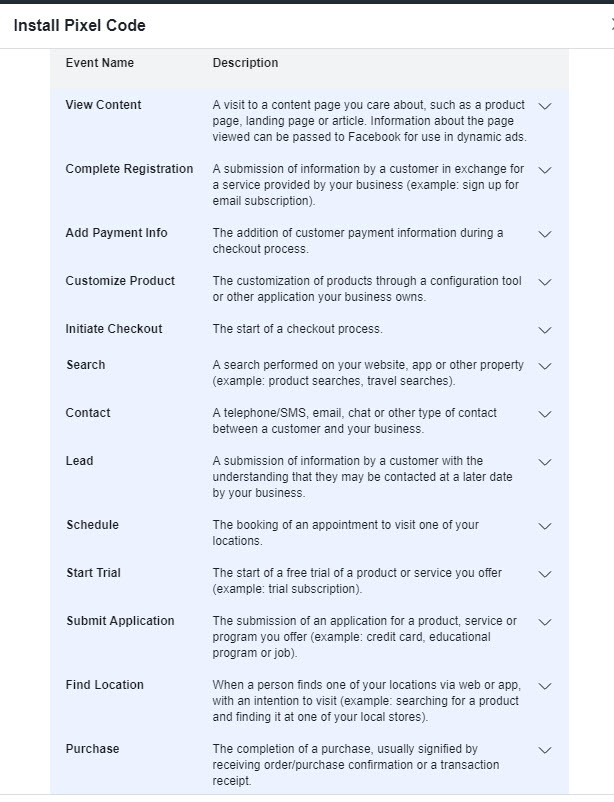
FINALLY, you’ll copy the event code – say, in this case, registrations – and then you’ll paste it outside of the header code. ONLY PUT THIS CODE ON THE PAGE REGISTERED PEOPLE WILL SEE. This helps immensely in actually tracking registrations and not page visits. It’s the secret sauce. The extra event code will look like this:
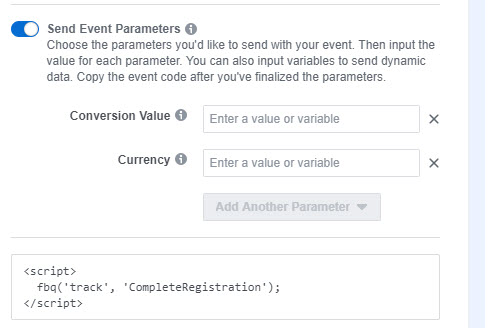
So you have your base Facebook pixel code on every page, and for pages where you want to track conversions you have a slightly modified version of this pixel with your Standard Event code included.
You’re probably wondering why anyone would want to use this more complicated method over Custom Conversions.
Well, I do it because it provides data to Facebook dynamically. Because you modify the pixel to send specific data to Facebook based on what page someone visits on your website, you can add data to the code based on what your customers are purchasing / signing up for and get much more specific results.
Sure, this takes a little bit of coding knowledge, and I won’t dig in to that any further in this article. It’s not hard to learn, but also if you’re feeling intimiated that it’s something you can easily hand over to your web designer to do for you without costing a fortune, or learn how to do yourself pretty easily. As a Facebook consultant, I do it all the time for my clients.
Here’s an example of how it works:
Let’s say you’ve got an ecommerce site selling perfume. As with most ecommerce sites, customers are taken to the same order confirmation page no matter what they order, the page just dynamically updates with the details for their specific purchase.
You would add the ‘Purchase’ standard event code to your Facebook pixel on the order confirmation page. At the same time you add code that dynamically adds the total order value to that code, as well as details about the product such as category and type. Then, when you’re looking at your Facebook Analytics Dashboard, you can see how much you’ve earned right there and then. It makes processing the data a lot easier, in my opinion.
So, Which Method Should You Use For Facebook Conversion Tracking?
Use Custom Conversions When:
- Your site has less than 20 conversion events that you need to track
- The products or services each have their own unique order confirmation page and the value of a purchase is fixed.
- You are looking for the easiest way to implement Facebook conversion tracking
When Should You Use Standard Events?
- You need to track more than 20 conversion events
- You’re using a dynamic checkout system & want to track conversion values
- You’d like to pass additional parameters to Facebook for advanced Custom Audience creation & tracking
- You’re comfortable setting up the Facebook pixel and modifying it
Pretty simple! NOTE: You also can use a combination of both. Custom Conversions can complement Standard Events when used properly, but that’s an advanced topic & out of scope for this article. Just know that you do not have to make a permanent choice between the two.
I hope this article was helpful in understanding the difference between both conversion tracking methods & WHY you want to track in the first place!
Please feel free to drop me a line at jen@heyjennypeck.com if you have any questions! I also have a FREE Facebook Ads Minicourse that talks about a lot of the things people forget to consider when running Facebook ads. Sign up here!